How to Transfer Camera Roll from iPhone 5 to Mac
With iPhone 5, the camera can record or capture every wonderful moment which can form a great and impressive memory when you appreciate them in the future. So you keep taking and recording, but now a problem show up: if your iPhone 5S/5C/4S/4 does not work regularly or we lost our cell phone unfortunatly, how about the photos and videos taken by the device? All the memories are disappeared totally. Or when you saved lots of photos and videos in your iPhone, and the device inform you that the storage space is limited, will you delete these precious memories to free up more space? In order to prevent those problem, you need to get camera roll backups, but here question is which tool can realize our imagination for keeping our recording forever?
Amacsoft iPhone to Mac Transfer or iPhone to Computer Transfer can help you transfer camera roll (including video and photo) to Mac without iTunes in a few simple clicks. It is risk-free and easy-to-use tool that can not only supports all models of iPhone, but also compatible with all iPad and iPod devices. In the following tutorials we will offer a best solution on how to get camera roll from iPhone 5 to Mac step by step.


How to Transfer Camera Roll from iPhone 6/6 Plus/5S/5C/5/4S/4/3GS to Mac?
Step 1: Run the software
Run the program, connect your iPhone 5 or other device to Mac, this software will detect the utility automatically. All your iPhone 5 contents consisting of music, movie, photo, books, playlist and other apps are displayed for convenient to select and view in time.

Step 2: Sync iPhone 5 Camera Roll to Mac
Under "iPhone 5", Open "Camera" in the iPhone 5 list and all iPhone 5 camera roll files are displayed on the library pane. Set destination folder to save the iPhone 5 camera roll files, then choose the "Export" option on the top-menu to export the selected camera roll files from your device to Mac.

How easy and fast the program works! If you are on vocation, and you want to create a video postcard of everything. You did that day and share it with your family with our iPhone to Mac Transfer completely. Free Download it Now.


Related Links: Backup iBooks from iPhone 5 to Mac, iPhone 5 to Mac Transfer

 PDF Converter Win
PDF Converter Win PDF Creator Win
PDF Creator Win PDF Password Remover
PDF Password Remover PDF Editor Pro Win
PDF Editor Pro Win ePub Converter Win
ePub Converter Win MOBI to ePub Converter
MOBI to ePub Converter More >>>
More >>>
 Data Recovery Windows
Data Recovery Windows Card Recovery Windows
Card Recovery Windows Photo Recovery Windows
Photo Recovery Windows iTunes Backup Extractor
iTunes Backup Extractor More >>>
More >>>
 Data Recovery for Mac
Data Recovery for Mac Card Data Recovery for Mac
Card Data Recovery for Mac Photo Recovery for Mac
Photo Recovery for Mac iTunes Backup Extractor for Mac
iTunes Backup Extractor for Mac More >>>
More >>>